This Excel tutorial explains how to find all external links and broken links in workbook using Find and Replace, Relationship Diagram, Macro.
You may also want to read
Excel VBA Workbook LinkSources Method
Excel VBA refresh closed workbook
Excel find all external links and broken links in workbook
There are several ways to find external links and broken links in workbook, some are easy to use but have limitations, I will talk about each method in this article. Note that this article writes about file link, not Hyperlink.

Basically there are three cases you would use external links:
1) In a formula, directly retrieve linked value
2) In a formula, retrieve value of Named Range defined in this workbook (simply go to Formulas > Name Manager to check)
3) In a formula, retrieve value of Named Range defined in external workbook
Less common use of external links include Objects and graphs. I am not going to talk about these less popular ones in this tutorial, you can click here to find out more from Microsoft support.
Use Find and Replace to find all external links
Normally, if you link a workbook to external source, you will see something like this in formula
='C:\Users\WYMAN\Desktop\folder\[FileB.xlsx]Sheet1'!$A$1
External links always refer to a another file name within square brackets [ ], we can make use of this characteristics and search the any string within workbook that contains [ or ], but the assumption is that you don’t actually have a text that contains square brackets.
Although you may think this is a ridiculous method, it is suggested by Microsoft. In fact, Excel maintains a dependency table for the links instead of just looking for the square brackets.
Press CTRL+F > input and select details as follows > Find all
Now you can see all external links in the result box.
This method cannot search Named Range defined in another workbook because [ ] are not present in the formula.
This method also fails to indicate broken links.
Use Cell Relationship Diagram to find all external links and broken links in workbook
Excel 2013 introduces a new add-in to view the relationship diagram. To activate the add-in, navigate to Files > Options > Add-Ins
In dropdown box, select COM Add-ins > Press Go
Select Inquire > Press OK
Now you have a new tab INQUIRE
Workbook Relationship shows how your workbook is connected to other workbooks
If workbook link is broken, you will find the Excel logo turns red
Worksheet Relationship shows how your worksheets are connect to other worksheets, it can also show the linked workbook information.
Similar to Workbook Relationship, you will also see the Excel logo turns red if the link is broken.
Cell Relationship is relatively useless for our topic because it can only find the linked references for a single Cell each time.
Use Excel VBA to find all external links in workbook
If you only want to look for links used in formula, I highly recommend this VBA approach to you.
Excel has a workbook Method called LinkSources, which can be used to find the external workbook path+name.
For example,
C:\Users\WYMAN\Desktop\folder\FileB.xlsx
Although it fails to locate the Cell address that contains this path, we can loop through each used Range to find which one contains formula with this path to determine if the Cell contains a link.
As mentioned above, the external links can have square brackets or without square brackets, my Sub Procedures will take both into consideration in searching.
For example,
C:\Users\WYMAN\Desktop\folder\FileB.xlsx and C:\Users\WYMAN\Desktop\folder\[FileB.xlsx]
Use Excel VBA to find broken links
We can use Workbook LinkInfo Method to check status of each workbook.
Syntax of LinkInfo
Workbook.LinkInfo(Name, LinkInfo, Type, EditionRef)| Name | Required/Optional | Data Type | Description | ||||||||||||
| Name | Required | String | The name of the link. | ||||||||||||
| LinkInfo | Required | XlLinkInfo | The type of information to be returned.
| ||||||||||||
| Type | Optional | Variant | One of the constants of XlLinkInfoType specifying the type of link to return.
| ||||||||||||
| EditionRef | Optional | Variant | If the link is an edition, this argument specifies the edition reference as a string in R1C1 style. This argument is required if there’s more than one publisher or subscriber with the same name in the workbook. |
LinkInfo Method returns a status as below.
| XlLinkStatus | Description |
| xlLinkStatusCopiedValues | Copied values. |
| xlLinkStatusIndeterminate | Unable to determine status. |
| xlLinkStatusInvalidName | Invalid name. |
| xlLinkStatusMissingFile | File missing. |
| xlLinkStatusMissingSheet | Sheet missing. |
| xlLinkStatusNotStarted | Not started. |
| xlLinkStatusOK | No errors. |
| xlLinkStatusOld | Status may be out of date. |
| xlLinkStatusSourceNotCalculated | Not yet calculated. |
| xlLinkStatusSourceNotOpen | Not open. |
| xlLinkStatusSourceOpen | Source document is open. |
Because the Method returns a number instead of XlLinkStatus, I need to create another Function linkStatusDescr to convert the XlLinkStatus to Description.
VBA code – find all external links and broken links in workbook
The below Procedure makes use of both LinkSources and LinkInfo Methods to find all external links and broken links in workbook.
Sub listLinks()
aLinks = ActiveWorkbook.LinkSources(xlExcelLinks)
If Not IsEmpty(aLinks) Then
Sheets.Add
shtName = ActiveSheet.Name
Set summaryWS = ThisWorkbook.Worksheets(shtName)
summaryWS.Range("A1") = "Worksheet"
summaryWS.Range("B1") = "Cell"
summaryWS.Range("C1") = "Formula"
summaryWS.Range("D1") = "Workbook"
summaryWS.Range("E1") = "Link Status"
For Each Ws In ThisWorkbook.Worksheets
If Ws.Name <> summaryWS.Name Then
For Each rng In Ws.UsedRange
If rng.HasFormula Then
For j = LBound(aLinks) To UBound(aLinks)
linkStr = Left(aLinks(j), InStrRev(aLinks(j), "\")) & "[" & Right(aLinks(j), Len(aLinks(j)) - InStrRev(aLinks(j), "\"))
If InStr(rng.Formula, linkStr) Or InStr(rng.Formula, aLinks(j)) Then
lastRow = summaryWS.Range("A" & Rows.Count).End(xlUp).Row
summaryWS.Range("A" & lastRow + 1) = Ws.Name
summaryWS.Range("B" & lastRow + 1) = rng.Address
summaryWS.Range("C" & lastRow + 1) = "'" & rng.Formula
summaryWS.Range("D" & lastRow + 1) = aLinks(j)
summaryWS.Range("E" & lastRow + 1) = linkStatusDescr(ActiveWorkbook.LinkInfo(CStr(aLinks(j)), xlLinkInfoStatus))
End If
Next j
End If
Next rng
End If
Next
Else
MsgBox "No external links"
End If
Columns("A:E").EntireColumn.AutoFit
End Sub
Public Function linkStatusDescr(statusCode)
Select Case statusCode
Case xlLinkStatusCopiedValues
linkStatusDescr = "Copied values"
Case xlLinkStatusIndeterminate
linkStatusDescr = "Unable to determine status"
Case xlLinkStatusInvalidName
linkStatusDescr = "Invalid name"
Case xlLinkStatusMissingFile
linkStatusDescr = "File missing"
Case xlLinkStatusMissingSheet
linkStatusDescr = "Sheet missing"
Case xlLinkStatusNotStarted
linkStatusDescr = "Not started"
Case xlLinkStatusOK
linkStatusDescr = "No errors"
Case xlLinkStatusOld
linkStatusDescr = "Status may be out of date"
Case xlLinkStatusSourceNotCalculated
linkStatusDescr = "Source not calculated yet"
Case xlLinkStatusSourceNotOpen
linkStatusDescr = "Source not open"
Case xlLinkStatusSourceOpen
linkStatusDescr = "Source open"
Case Else
linkStatusDescr = "Unknown status"
End Select
End Function
Result
All external links and status are displayed in a new worksheet.
Note that only Cell formula are checked, not Object or Named Range created in this workbook.
Excel find all external links and broken links in workbook


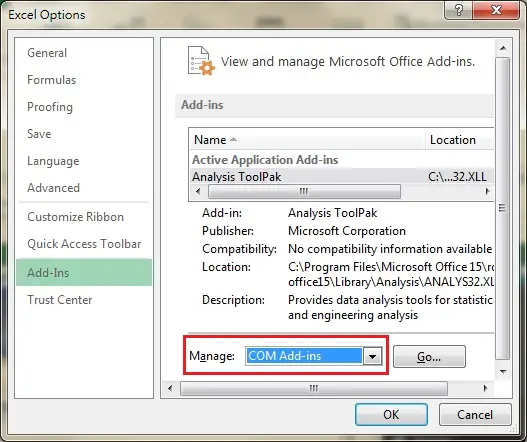
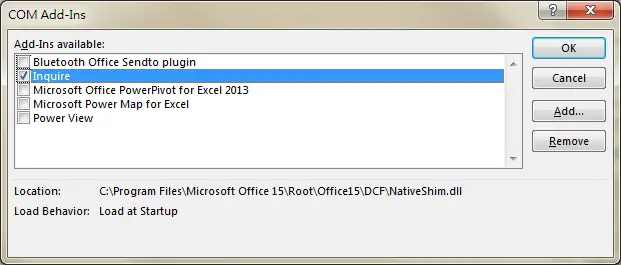
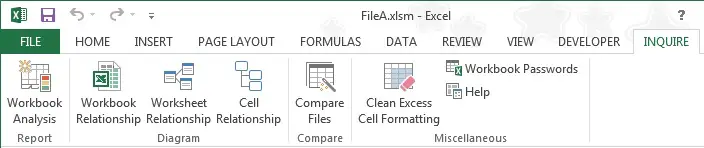
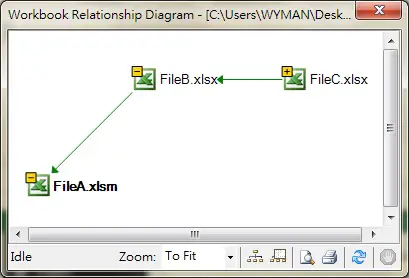
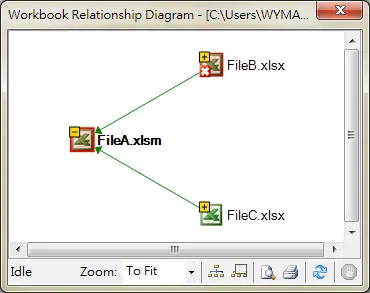
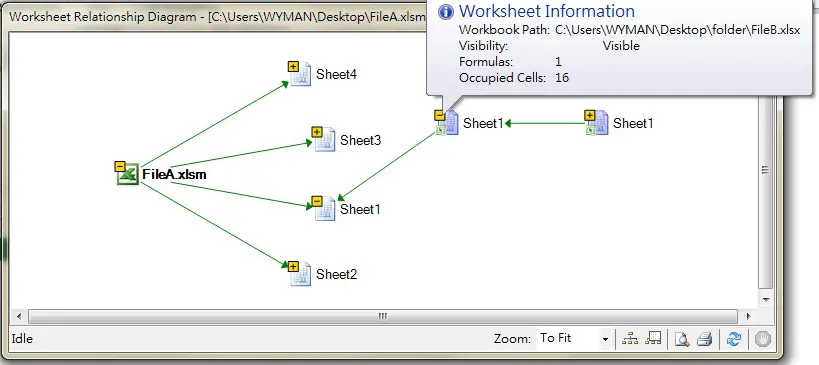

沒有留言:
張貼留言