This tutorial explain how to remove last blank row in Access Form using AllowAdditions Property.
Access Form remove last blank row
This is a very quick and short tutorial showing how to remove last blank row in Access Form.
When you create a Access Form, by default, it shows the last record as blank as below, because the blank row is for you to add new record.
To remove the blank row, simply not allow the Form to add any record.
Navigate to Form Property > Data > Allow Additions, change parameter to No.
Now last blank row is removed.
Access Form remove last blank row in VBA
You can use AllowAdditions Property to set Allow Additions to Yes or No. The below code set Allow Additions to No.
Me.AllowAdditions = False
Outbound References
https://msdn.microsoft.com/en-us/library/office/ff197373.aspx?f=255&MSPPError=-2147217396
Access Form remove last blank row using AllowAdditions Property
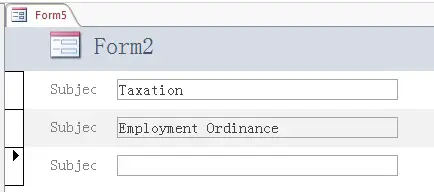
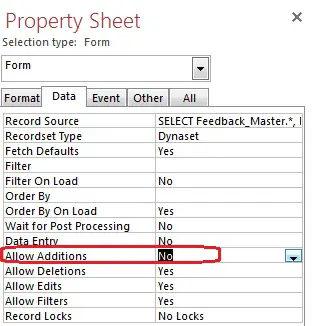
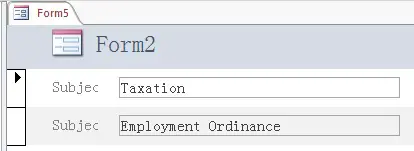
沒有留言:
張貼留言